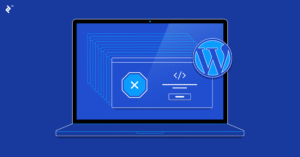
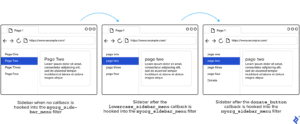
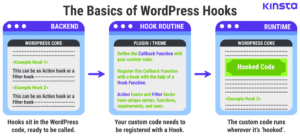
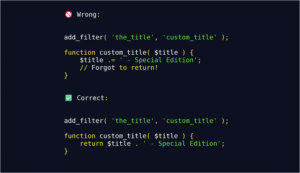
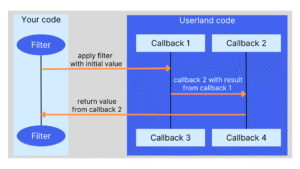
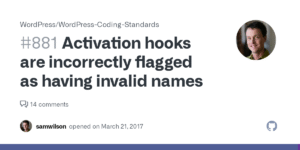
1. Editing the Parent Theme Directly
- Why it’s a problem: Any update to the theme will erase your changes.
- Better approach: Create a child theme that inherits the parent’s functionality but keeps your customizations safe.
Visual Example:
Here’s a guide showing how child themes protect your edits:
Child Theme Setup
2. Ignoring Performance & Core Web Vitals
- Symptoms: Slow load times, poor mobile experience, low SEO scores.
- Fixes:
- Use tools like PageSpeed Insights or Lighthouse
- Optimize images (WebP), reduce unused CSS/JS
- Use performance plugins like WP Rocket or LiteSpeed Cache
Visual Example:
This image shows a failed Core Web Vitals audit and what to fix:
Core Web Vitals Fixes
3. Weak Security Practices
- Common mistakes:
- Using “admin” as username
- Not updating plugins/themes
- Leaving file editing enabled
- Fixes:
- Use strong passwords and 2FA
- Disable file editing in
wp-config.php - Install security plugins like Wordfence
Visual Example:
This breakdown highlights top security mistakes and how to fix them:
Security Mistakes
4. No Version Control or Staging Workflow
- Why it matters: Direct edits on live sites can crash your site.
- Fixes:
- Use Git for version control
- Set up a staging site with tools like WP Staging or LocalWP
Visual Example:
This guide shows how staging and Git workflows protect your site:
Version Control Workflow
5. Hardcoding Instead of Using Hooks & Filters
- Why it’s bad: Makes your code rigid and hard to maintain.
- Fixes:
- Use
add_action()andadd_filter()to extend functionality - Avoid editing core files—use plugins or custom functions
Visual Example:
This tutorial explains how hooks and filters keep your code modular:
Hooks & Filters Guide
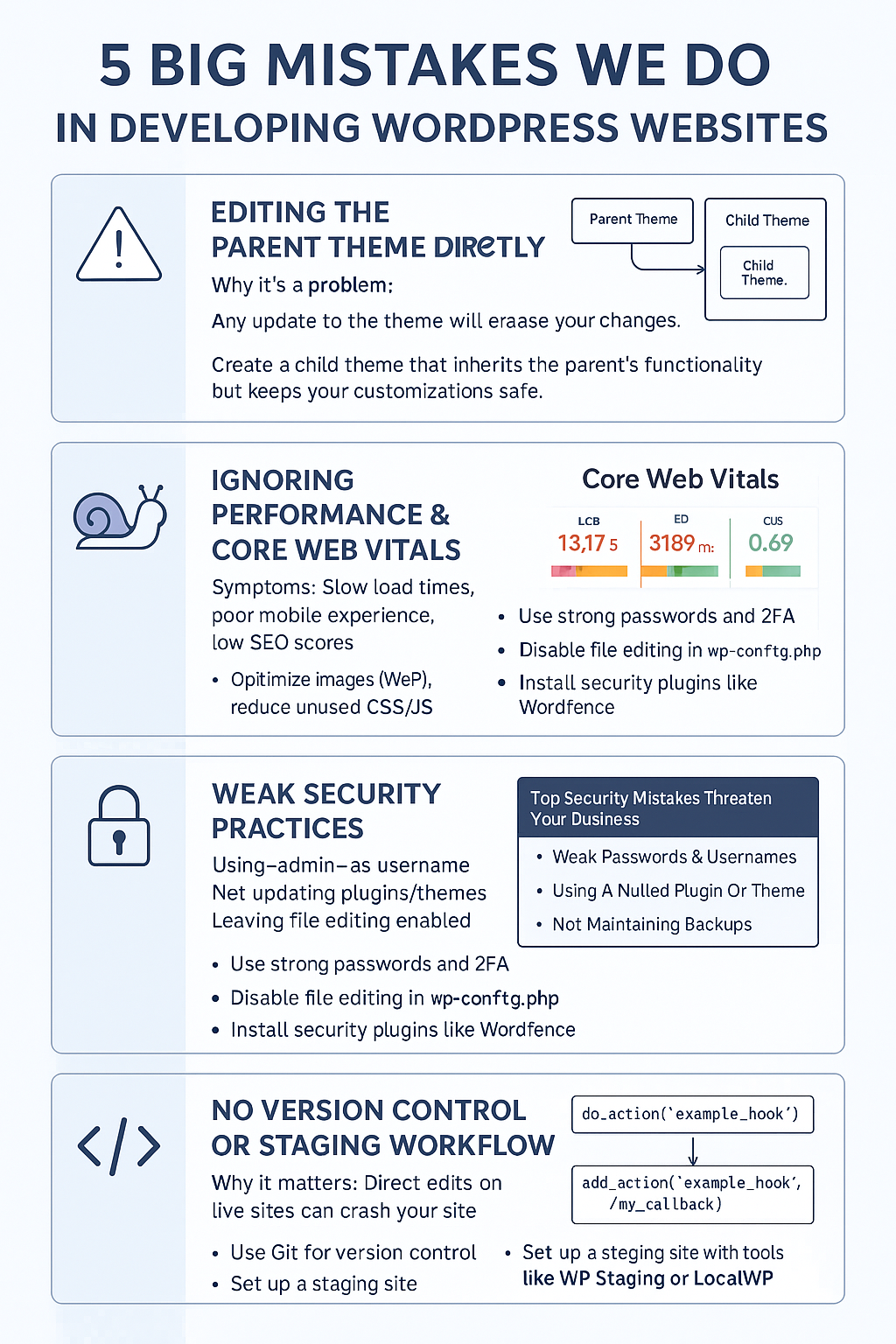
No responses yet